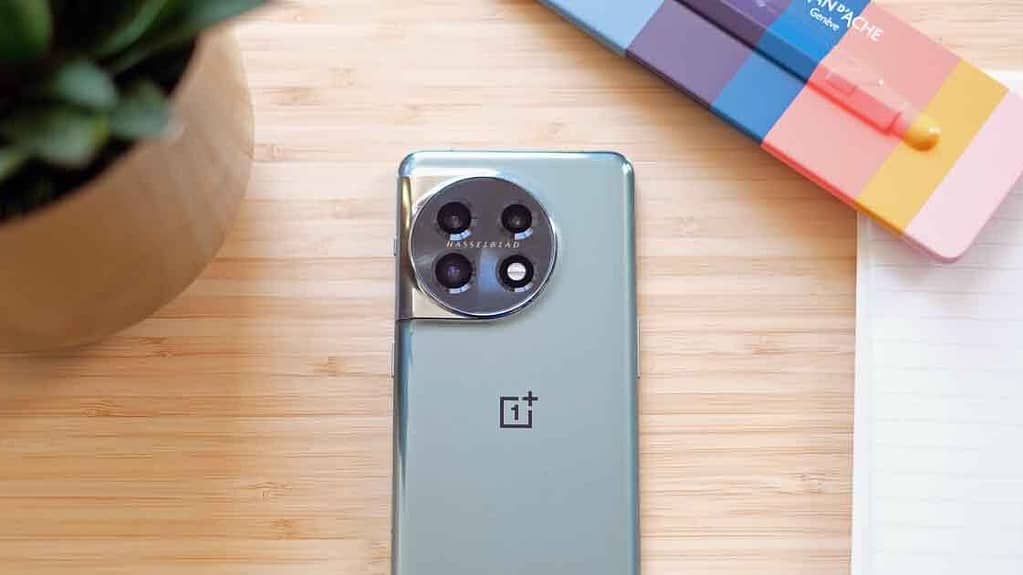Are you a passionate YouTube user who loves spending hours exploring the vast world of online videos? If so, you’re in for a treat! While most people are familiar with the basics of using YouTube, there are some hidden secrets and features that can take your YouTube experience to the next level. In this article, we will reveal 10 mind-blowing YouTube secrets that you absolutely need to know!

Secret 1: Mastering Keyboard Shortcuts for Effortless Navigation
Did you know that YouTube offers a range of keyboard shortcuts to streamline your browsing experience? Instead of relying solely on your mouse, you can use these handy shortcuts to control video playback, adjust volume, and perform other actions. For instance, pressing the “K” key allows you to pause or play a video, while “J” and “L” let you rewind and fast-forward by 10 seconds, respectively. These shortcuts are designed to save you time and make navigating YouTube a breeze.
Secret 2: Unlocking YouTube’s Playback Speed Options
If you want to consume videos at your preferred pace, YouTube’s playback speed options are a game-changer. By accessing the settings icon within the video player, you can choose from a range of playback speeds to match your needs. This feature is particularly useful when you want to speed up tutorial videos or slow down content with intricate details.
Secret 3: Creating Captivating GIFs from YouTube Videos
GIFs have become a popular form of online expression, and you can easily create your own GIFs from YouTube videos. Simply add “gif” before “youtube” in the video’s URL, and you’ll be taken to a dedicated GIF creation tool. From there, you can select the specific segment of the video you want to convert into a GIF and customize it to your heart’s content.
Secret 4: Unleashing Closed Captions and Translations
YouTube provides closed captions for many videos, making them accessible to individuals with hearing impairments or those who simply prefer watching videos with subtitles. To enable closed captions, simply click on the “CC” button in the video player. Additionally, you can explore translations for video titles, descriptions, and comments in various languages by clicking on the gear icon and selecting “Subtitles/CC.”
Secret 5: Discovering YouTube as a Music Streaming Platform
Did you know that YouTube is not only a video-sharing platform but also a fantastic music streaming service? With an extensive collection of songs, albums, and playlists, YouTube offers a wealth of musical content for you to explore. Immerse yourself in different genres, create personalized playlists, and let YouTube’s recommendations introduce you to new artists and tracks.
Secret 6: Organizing Your YouTube Subscriptions with Ease
If you’re subscribed to multiple YouTube channels, it can be overwhelming to keep track of all the content. However, YouTube allows you to organize your subscriptions using collections. By creating collections based on specific themes or interests, you can easily find and watch videos from your favorite channels without any hassle.
Secret 7: Creating and Sharing Personalized YouTube Playlists
YouTube playlists are a fantastic way to curate and share your favorite videos with others. By clicking the “Save” button beneath a video, you can create a new playlist and add videos to it. Give your playlist a unique name, write a compelling description, and share it with friends, family, or even on social media. Let others enjoy your carefully crafted collection of YouTube content.
Secret 8: Editing Videos on YouTube’s Built-in Video Editor
You don’t need advanced editing software to make simple edits to your YouTube videos. YouTube provides a user-friendly video editor right on the platform. With this built-in tool, you can trim, crop, add music, and apply basic effects to your videos. It’s a convenient option for making quick adjustments without the need for external software.
Secret 9: Unearthing Hidden YouTube Easter Eggs
YouTube is known for its playful nature, and there are numerous hidden Easter eggs waiting to be discovered. For example, did you know that typing “use the force, Luke” in the search bar will tilt the screen? These delightful surprises add an element of fun and whimsy to your YouTube experience. So go ahead and explore to uncover these hidden gems!
Secret 10: Enjoying Videos Offline Anytime, Anywhere
Imagine situations where you have limited internet access or want to save data while enjoying YouTube videos. YouTube allows you to save videos for offline viewing. Simply click the download button below a video, and it will be stored on your device for you to watch later without an internet connection. This feature is a lifesaver during travel or when you want to revisit your favorite videos without consuming data.
Conclusion
YouTube is not just a platform for videos; it’s a world full of incredible features and secrets. By mastering keyboard shortcuts, utilizing playback speed options, and exploring the various hidden gems, you can take your YouTube experience to new heights. So dive in, have fun, and unravel the mind-blowing YouTube secrets that await you!
FAQs
Q1: Can I use YouTube’s playback speed options on mobile devices?
Absolutely! YouTube’s playback speed options are available both on the desktop version and the mobile app. Simply tap on the three-dot menu next to a video and select “Playback speed” to adjust it according to your preference.
Q2: Can I create GIFs from any YouTube video?
In most cases, you can create GIFs from YouTube videos. However, keep in mind that some videos may not be suitable for GIF creation due to their length or copyrighted content.
Q3: Can I use YouTube as a background music player?
Yes, you can enjoy YouTube as a background music player. Play videos in the background or minimize the YouTube app while listening to music. However, note that this feature may not be available in all countries or on all devices.
Q4: Can I edit someone else’s YouTube video using the built-in video editor?
No, YouTube’s video editor is designed for editing your own uploaded videos. You cannot edit or modify videos created by other YouTube users.
Q5: How many videos can I save for offline viewing?
The number of videos you can save for offline viewing depends on the available storage space on your device. However, YouTube does have certain restrictions on the duration and availability of offline videos, which may vary based on your location and video content.